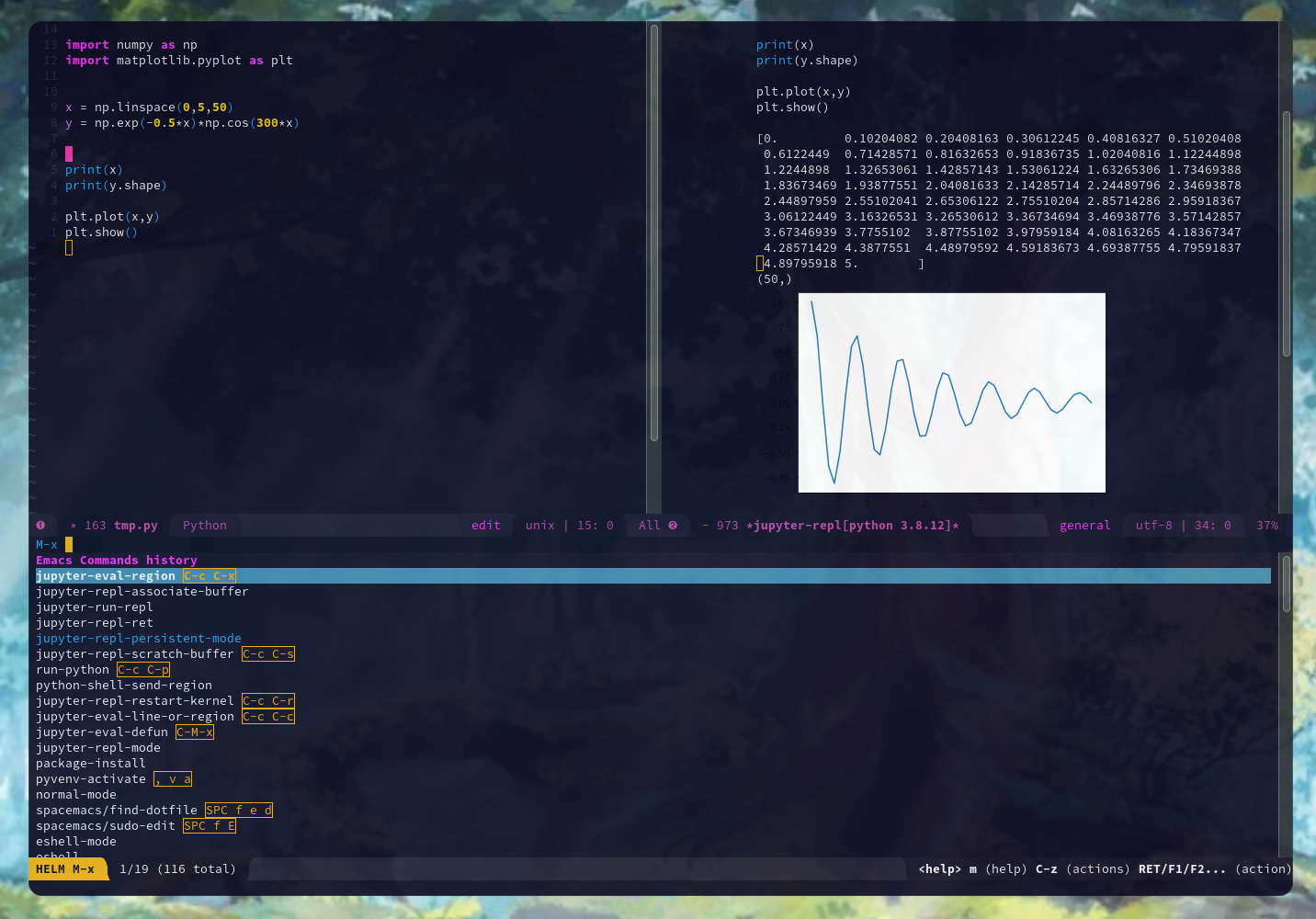There are many people who like to use elpy or ein to use Python on Emacs. RealPython even makes a blog post which is actually quite useful to get Python up and running on Emacs. However, there’s an even better package which is called emacs-jupyter. It really brings the feel from the VSCode’s Python Interactive mode.
Installing
In order to install it, you may follow the instructions on the emacs-jupyter repository. At the time of this writing, they say that you may simply install the package jupyter via the package-install. I.e. M-x package-install RET jupyter RET
If you are using Spacemacs, you may install it by adding it to dotspacemacs-configuration-layers > dotspacemacs-additional-packages.
dotspace-configuration-layers '(
...
dotspacemacks-additional-packages '(
...
jupyter
...
)
)
Then, you can run SPC-f e R to reload your configuration file.
Usage
In order to use the package, first you will need to initiate a Python interpreter which contains the ipykernel package. If your kernel does not show up on Jupyter environments, you can run the following command as documented here.
source activate myenv
python -m ipykernel install --user --name myenv --display-name "Python 3 (myenv)"
By default, the commands which evaluate lines or regions will send the outputs to the a minibuffer. If you’d like it to be sent to the REPL that you will initialize, add the following to your config file (e.g. dotspacemacs/user-config in Spacemacs)
(setq jupyter-repl-echo-eval-p t)
First open up a new Python file.
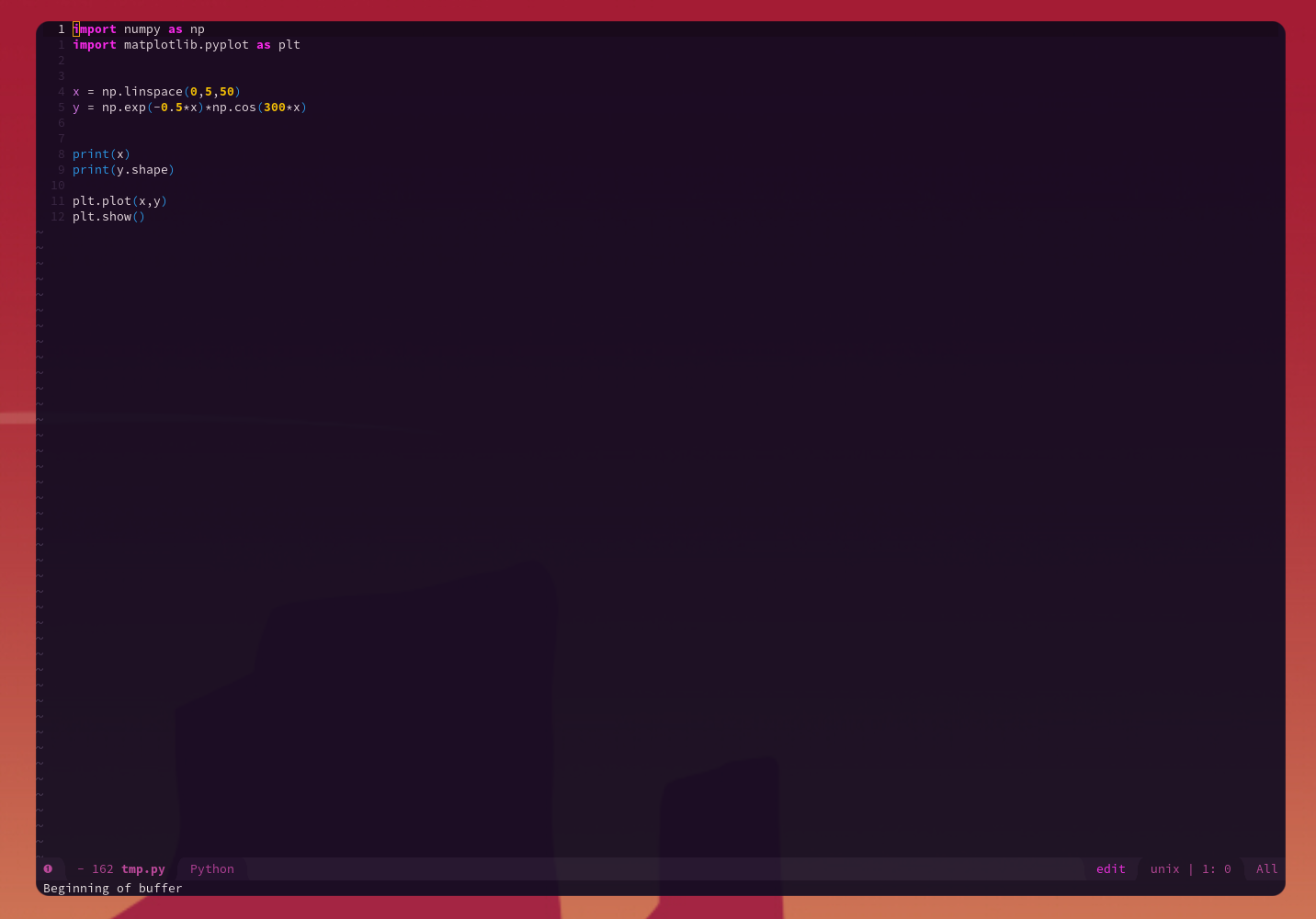
In order to initiate a Python interpreter, run the command M-x jupyter-run-repl. This will initialize a new buffer containing the REPL.
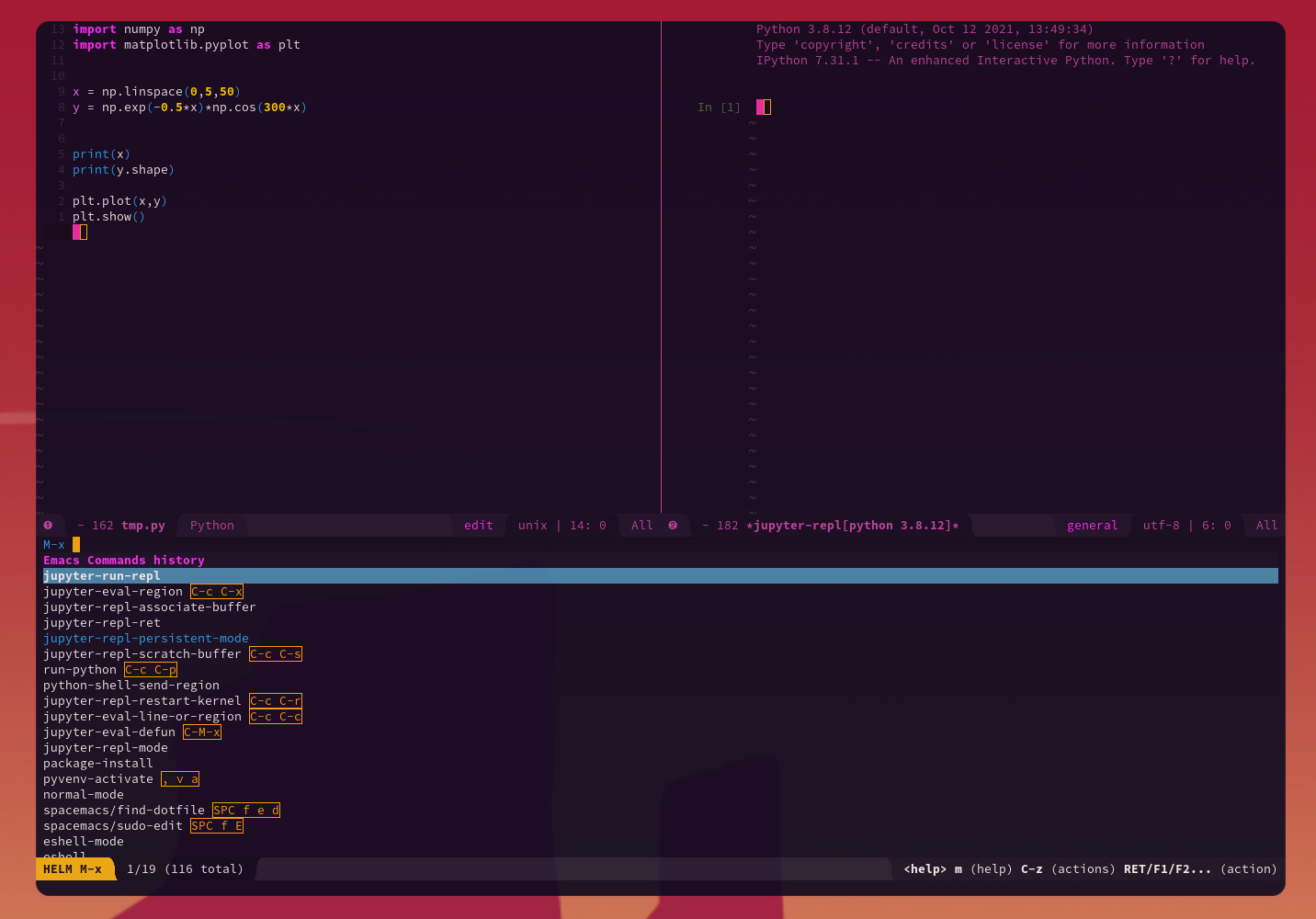
Next, back to your Python file, you must associate this buffer with the REPL that you have just started. In order to do so, run M-x jupyter-repl-associate-buffer, and then select the buffer that you have just started.
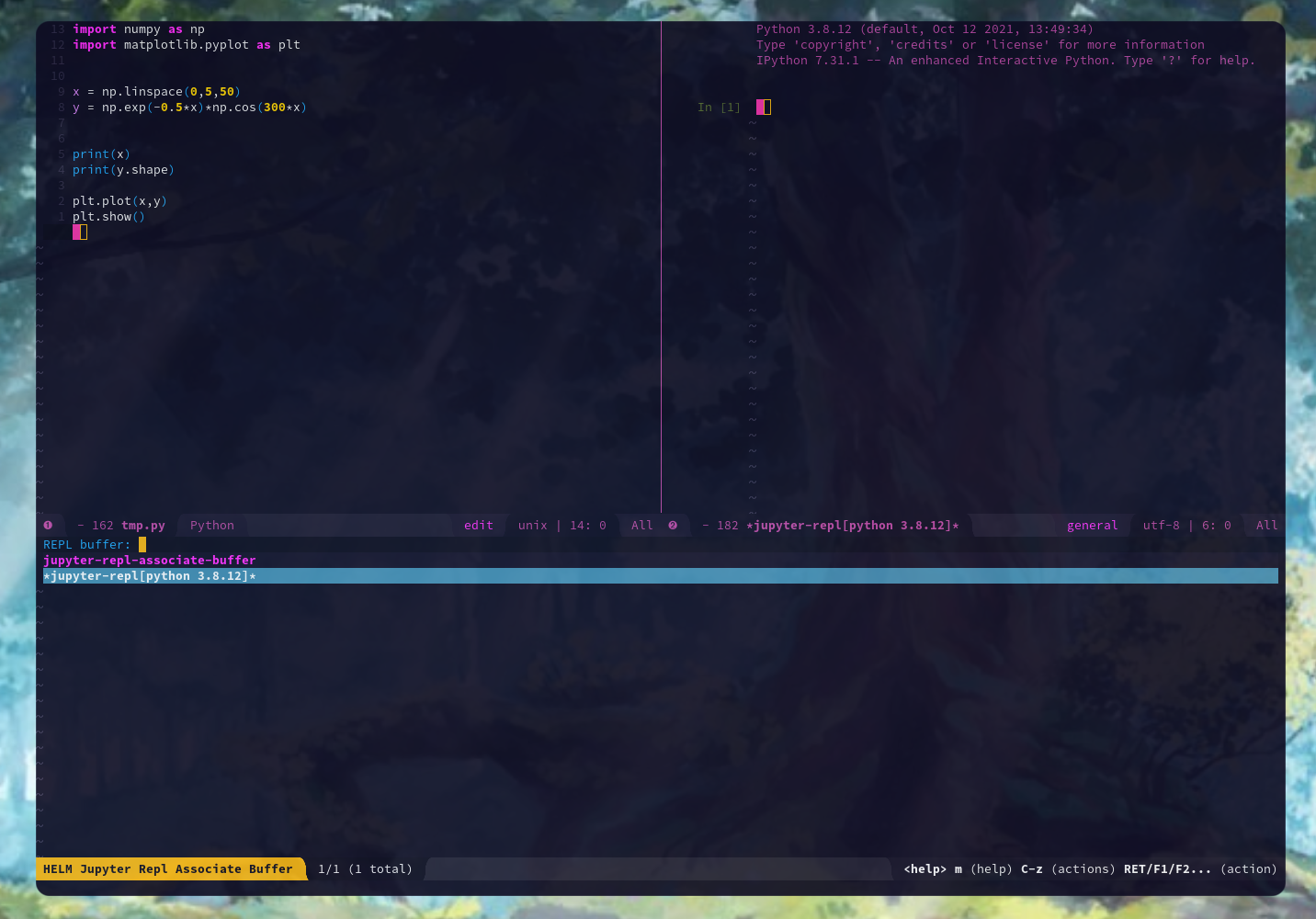
You can start to then run the lines of code. By default, you will have C-c C-c to send the current line of code (or region) to the REPL.
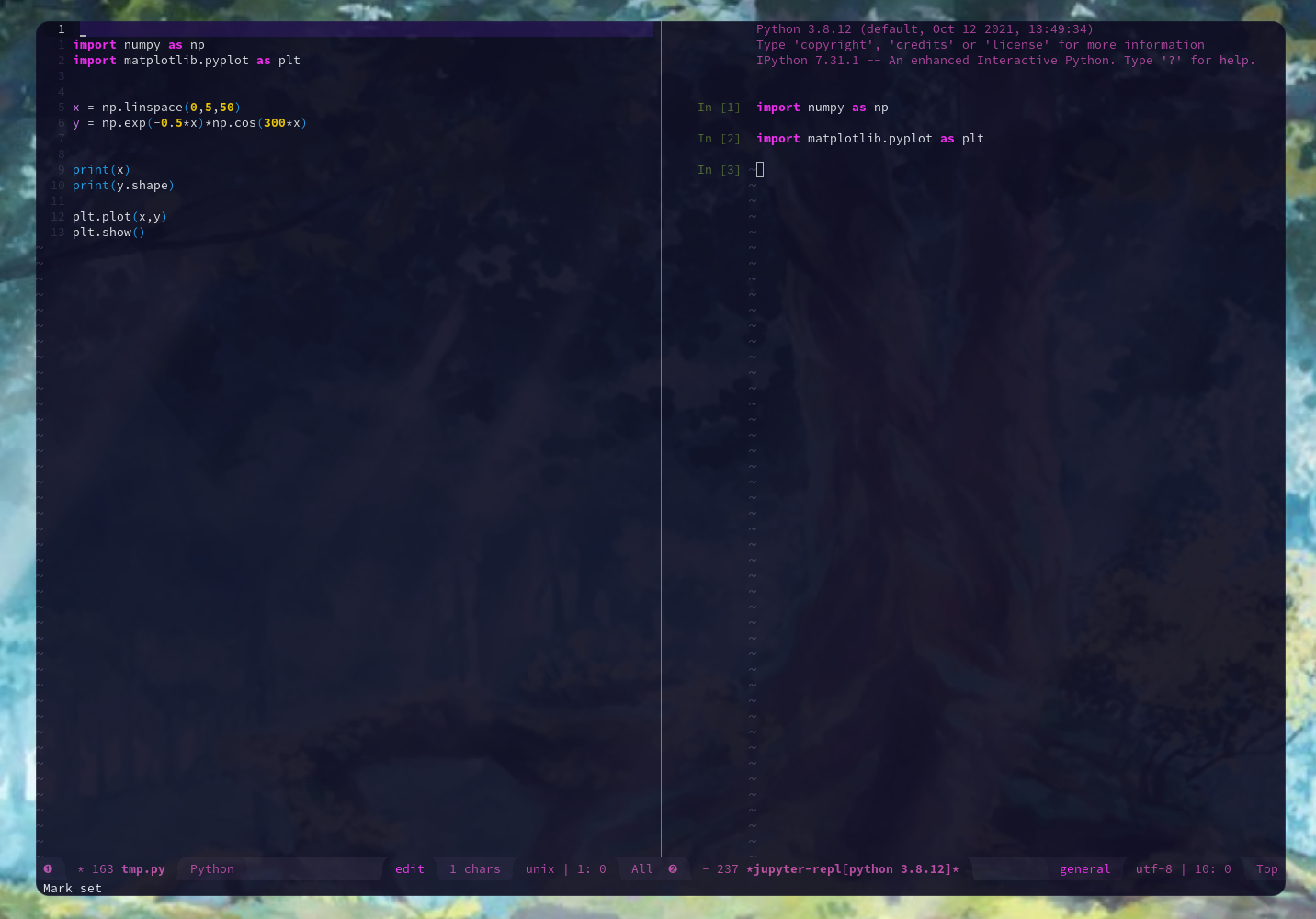
To create a region, you may also set a mark using C-SPC, and then move your cursor to wherever you’d like your region to extend. This will allow you to run the M-x jupyter-eval-region.
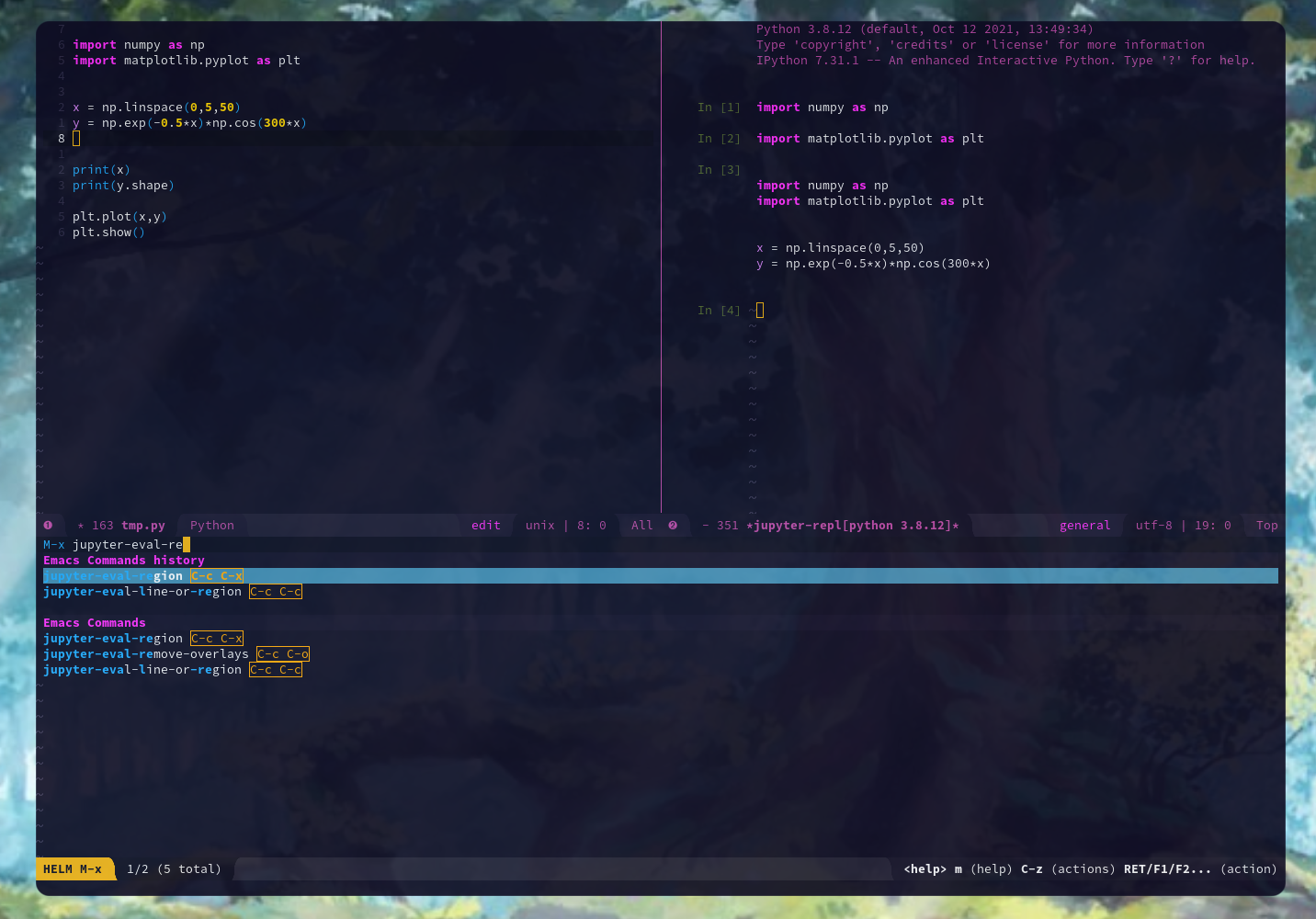
You may also set up a keybinding to your Emacs config (in Spacemacs, it will be on dotspacemacs/user-config) to your jupyter-eval-region command.
(global-set-key (kbd "C-c C-x") 'jupyter-eval-region)
Making the Marker Visible
You may also make the marker visible. Taking the code used in the EmacsWiki, which it’s shown below, you may add it to your config file (e.g. dotspacemacs/user-config).
;;;; Make the mark visible, and the visibility toggleable. ('mmv' means 'make
;;;; mark visible'.) By Patrick Gundlach, Teemu Leisti, and Stefan.
(defface mmv-face
'((t :background "maroon2" :foreground "white"))
"Face used for showing the mark's position.")
(defvar-local mmv-mark-overlay nil
"The overlay for showing the mark's position.")
(defvar-local mmv-is-mark-visible t
"The overlay is visible only when this variable's value is t.")
(defun mmv-draw-mark (&rest _)
"Make the mark's position stand out by means of a one-character-long overlay.
If the value of variable `mmv-is-mark-visible' is nil, the mark will be
invisible."
(unless mmv-mark-overlay
(setq mmv-mark-overlay (make-overlay 0 0 nil t))
(overlay-put mmv-mark-overlay 'face 'mmv-face))
(let ((mark-position (mark t)))
(cond
((null mark-position) (delete-overlay mmv-mark-overlay))
((and (< mark-position (point-max))
(not (eq ?\n (char-after mark-position))))
(overlay-put mmv-mark-overlay 'after-string nil)
(move-overlay mmv-mark-overlay mark-position (1+ mark-position)))
(t
; This branch is called when the mark is at the end of a line or at the
; end of the buffer. We use a bit of trickery to avoid the higlight
; extending from the mark all the way to the right end of the frame.
(overlay-put mmv-mark-overlay 'after-string
(propertize " " 'face (overlay-get mmv-mark-overlay 'face)))
(move-overlay mmv-mark-overlay mark-position mark-position)))))
(add-hook 'pre-redisplay-functions #'mmv-draw-mark)
(defun mmv-toggle-mark-visibility ()
"Toggles the mark's visiblity and redraws it (whether invisible or visible)."
(interactive)
(setq mmv-is-mark-visible (not mmv-is-mark-visible))
(if mmv-is-mark-visible
(set-face-attribute 'mmv-face nil :background "maroon2" :foreground "white")
(set-face-attribute 'mmv-face nil :background 'unspecified :foreground 'unspecified))
(mmv-draw-mark))
(global-set-key (kbd "C-c v") 'mmv-toggle-mark-visibility)
As you can see, the keybinding C-c v toggles the visibility of the marker. Alternatively, if you wish to keep your configuration file cleaner, you may add it to a different file, and load it in your config file.
(add-to-list 'load-path "/path/to/parent/directory/of/makemarkvisible.el")
(load "makemarkvisible.el")
The final results can be shown below.